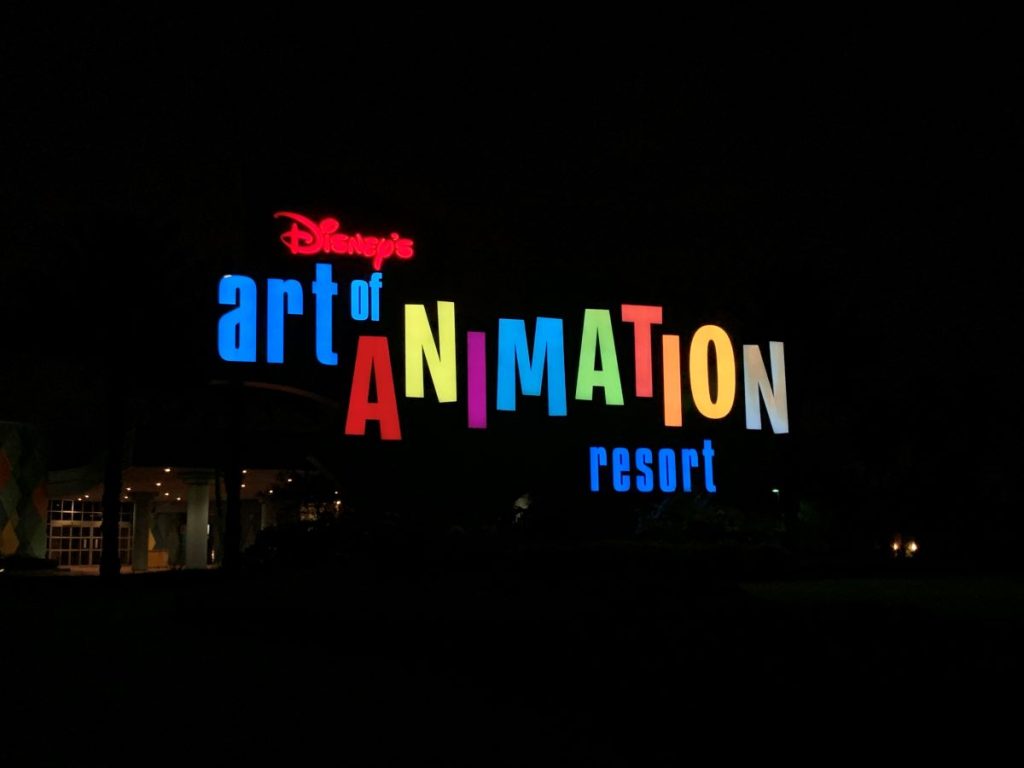The world of digital ticketing has truly revolutionized the way we experience events, attractions, and even our favorite theme parks.
I remember the days when I had to keep track of paper tickets, and the fear of losing them was always at the back of my mind.
To add a Disney pass to Apple Wallet, download the My Disney Experience app, navigate to “Tickets and Passes”, select your ticket, and choose the “Add to Apple Wallet” option. This integrates your Disney pass seamlessly into Apple Wallet for easy access.
But now, with the magic of Disney merging with the technological prowess of Apple, things have become so much simpler.
Let’s learn more about how to do this.
(The Ultimate Guide to Disney World Tickets)
Why Add a Disney Pass to Apple Wallet?
Today, I’m going to share with you how to add your Disney pass to Apple Wallet, ensuring you have a seamless Disney experience right from your iPhone.
I’ve always been a huge Disney fan.
The idea of visiting the Happiest Place on Earth gives me immense joy.
And with the ability to add my Disney pass to Apple Wallet, the experience has become even more magical.
No more fumbling around for paper tickets or worrying about misplacing them.
With just a tap on my iPhone, I can gain access to all the Disney magic, from theme park admissions to annual passes.
Disneyland Magic Key Monthly Payments (Explained)
The Perks of Using Apple Wallet
Adding your Disney pass to Apple Wallet is not just about convenience; it comes with a plethora of benefits:
- Easy Access: No more rummaging through bags for tickets. Everything is centralized on your iPhone.
- Go Green with Paperless Tickets: It’s an eco-friendly option, reducing the need for paper and the risk of losing physical tickets.
- Real-Time Updates: Any changes or updates related to your tickets can be instantly reflected in Apple Wallet.
- Enhanced Security: With encryption and options for passcode, Face ID, or Touch ID, your tickets are secure.
- Offline Mode: Even without an internet connection, your tickets in Apple Wallet are accessible.
- Location-Based Alerts: If you’re near an attraction, Apple Wallet can provide relevant information or even display your pass on the lock screen for easy access.
Getting Started: Preliminary Steps Before Your Add a Disney Pass to Apple Wallet
Before diving into the magical world of Disney, there are a few preliminary steps I had to take to ensure a smooth process when I wanted to add my Disney pass to Apple Wallet.
These steps might seem basic, but they’re crucial for a seamless integration.
Let’s walk through them together.
Ensuring the Latest iOS or watch OS Version
First and foremost, I had to make sure my iPhone was running the latest iOS version.
Similarly, if you’re using an Apple Watch, it’s essential to have the latest watchOS.
I quickly realized that having an outdated operating system might lead to compatibility issues or missing out on certain features.
So, before attempting to add your Disney pass to Apple Wallet, it’s a good idea to head over to ‘Settings’ on your device, tap on ‘General’, and then ‘Software Update’ to see if there’s a new version available.
It’s a small step, but it ensures that everything runs smoothly.
Importance of Having an Apple ID with Two-Factor Authentication
Security is paramount, especially when dealing with digital passes and personal information.
That’s why I made sure my Apple ID had two-factor authentication enabled.
This added layer of security ensures that only I can access my account, even if someone knows my password.
When I wanted to add my Disney pass to Apple Wallet, this feature gave me peace of mind, knowing that my data was safe.
If you haven’t set up two-factor authentication yet, I’d highly recommend doing so.
It’s a straightforward process, and the added security is well worth it.
The Role of the My Disney Experience App
Last but certainly not least, the My Disney Experience app plays a pivotal role in this entire process. This app is like a digital companion for all things Disney.
From booking FastPass+ reservations to checking wait times for attractions, it’s a must-have for any Disney park-goer.
But, most importantly for our purpose, it’s the gateway to add the Disney pass to Apple Wallet.
After downloading the app and logging into my account, I could easily navigate to the ‘Tickets and Passes’ section.
From there, the option to add the pass to Apple Wallet was just a few taps away.
The app not only facilitated the integration but also enriched my overall Disney theme park experience.
It felt like having a personal Disney assistant right in my pocket!
In conclusion, while the process to add the Disney pass to Apple Wallet is straightforward, these preliminary steps are crucial.
They ensure that everything goes off without a hitch, allowing you to focus on the magic of Disney without any tech-related worries.
Step-by-Step Guide to Adding Disney Pass to Apple Wallet
Embarking on a Disney adventure is always thrilling, but having the convenience of accessing your Disney pass right from your iPhone?
That’s a game-changer! I remember the first time I decided to add my Disney pass to Apple Wallet, and I was amazed at how straightforward the process was.
If you’re looking to do the same, let me guide you through the steps I took.
Step 1: Downloading and Setting Up the My Disney Experience App
The journey begins with the My Disney Experience app.
This app is essentially your digital gateway to all things Disney.
I headed over to the App Store, searched for the app, and downloaded it for free.
Once installed, I launched the app and signed into my Disney account.
If you don’t have an account yet, creating one is a breeze, and it’s essential for the next steps.
Step 2: Navigating to “Tickets and Passes” and Selecting Desired Tickets
Inside the app, I found a section labeled “Tickets and Passes.”
This is where all my Disney tickets and passes were listed.
I browsed through and selected the ones I wanted to add to my Apple Wallet.
It’s a user-friendly interface, so you’ll easily spot the tickets you’re looking for.
Step 3: The “Add to Apple Wallet” Option and Its Functionality
After selecting the desired tickets, an option caught my eye: “Add to Apple Wallet.”
I tapped on it, and a confirmation prompt appeared.
Once I confirmed, the magic happened! My Disney pass was seamlessly integrated into my Apple Wallet.
The process was so smooth that I couldn’t help but appreciate the synergy between Disney’s and Apple’s tech teams.
Step 4: Accessing and Viewing Tickets within the Apple Wallet
With my Disney pass now in Apple Wallet, accessing it was a piece of cake.
I simply opened the Apple Wallet app on my iPhone, and there it was, alongside my other cards and passes.
The design was sleek, and all the necessary details, like the barcode for entry, were clearly visible.
Step 5: Utilizing the Tickets at Disney Parks for a Seamless Entry Experience
The real test came when I visited the Disney parks.
With my iPhone in hand, I approached the entrance, opened my Apple Wallet, and tapped on my Disney pass to display the barcode.
The cast member scanned it, and just like that, I was in!
No more rummaging through bags for paper tickets or worrying about misplacing them.
It was a seamless entry experience, all thanks to the decision to add my Disney pass to Apple Wallet.
Navigating the digital realm can sometimes be daunting, but with this step-by-step guide, I hope you find the process of adding your Disney pass to Apple Wallet as effortless as I did.
Saving Other Passes to Your Digital Wallet
Apart from the Disney pass, you can also save other passes to your digital wallet.
Whether it’s for other attractions, concerts, or events, the process is quite similar. Navigate to the respective app, look for the “Add Pass” or “Add Card” option, and follow the on-screen instructions.
Before you know it, your digital wallet will be a one-stop solution for all your ticketing needs.
I hope this guide helps you make the most of your Disney experience.
Remember, the magic of Disney combined with the convenience of Apple Wallet ensures that your adventures at the Happiest Place on Earth are truly unforgettable.
So, the next time you’re planning a trip, don’t forget to add your Disney pass to Apple Wallet!
The Magic of Disney Meets Apple Technology
Ever since I got my Disney Annual Pass, I’ve been on cloud nine.
The idea of having unlimited access to the Happiest Place on Earth is a dream come true for any Disney enthusiast like me.
But, with the rapid advancements in technology, I realized there’s a way to make this experience even more magical.
And that’s by adding the Disney Annual Pass to Apple Wallet.
A Glimpse into the Disney Annual Pass
For those who might not be familiar, the Disney Annual Pass is like a golden ticket.
It grants you access to the Disney theme parks for an entire year.
Imagine being able to hop into the Magic Kingdom, Epcot, or any of the other Disney parks whenever you feel like it.
The pass not only offers entry but also comes with some exclusive perks and discounts.
It’s truly a must-have for anyone who can’t get enough of the Disney magic.
Why Add the Disney Annual Pass to Apple Wallet?
Now, you might wonder, why go through the trouble to add the Disney pass to Apple Wallet?
Well, the answer is simple: convenience.
I can’t tell you how many times I’ve been in a rush to catch a FastPass+ reservation and had to frantically search for my physical pass.
With the pass in my Apple Wallet, it’s just a tap away on my iPhone.
Moreover, adding the Disney pass to Apple Wallet ensures that I never misplace or forget it.
It’s always with me, safely stored in my digital wallet.
Plus, with real-time updates and notifications, I’m always in the loop about any changes or special offers related to my pass.
But the real game-changer?
The seamless integration of the Disney experience with Apple’s technology.
Every time I use my iPhone to enter the parks, it feels like a blend of Disney’s enchantment with Apple’s innovation.
It’s a match made in tech heaven!
So, if you’re looking to elevate your Disney adventures, I highly recommend taking a few minutes to add your Disney pass to Apple Wallet.
Trust me; it’s a small step that makes a world of difference in your overall theme park experience.
Advantages of Apple Wallet Integration
When I first decided to add my Disney pass to Apple Wallet, I was primarily looking for convenience.
But as I dug deeper into the world of Apple Wallet, I discovered a plethora of benefits that truly enhanced my overall experience.
Let me share with you some of the standout advantages that made me appreciate this integration even more.
Centralized Storage of Digital Passes and Tickets
One of the most significant perks I noticed was the centralized storage.
Before Apple Wallet, I had various apps for different tickets and passes, which sometimes made it a hassle to find what I needed.
But with Apple Wallet, everything is in one place.
Whether it’s my Disney pass, concert tickets, or flight boarding passes, they’re all neatly organized in one app.
It’s like having a digital organizer for all my tickets.
The Environmental Benefit of Going Paperless
As someone who’s conscious about the environment, the shift to digital passes felt like a step in the right direction.
No more printed tickets that end up as waste.
By choosing to add my Disney pass to Apple Wallet, I felt good knowing I was contributing, even in a small way, to reducing paper consumption and waste.
It’s a green choice that aligns with today’s eco-friendly initiatives.
Real-Time Updates and Offline Access Features
Another feature that I found incredibly useful was the real-time updates.
If there were any changes to my tickets or new offers, Apple Wallet would update the pass instantly.
And the best part?
Even if I was in an area with no internet connection, I could still access my passes offline.
This came in handy during my Disney visits when the network was spotty.
Enhanced Security Measures Including Encryption and Biometric Access
Security is paramount, especially when it comes to digital data.
Apple Wallet impressed me with its robust security features.
My passes were encrypted, ensuring that the data was safe from prying eyes.
Plus, with options like Face ID and Touch ID, I had peace of mind knowing that only I could access my passes.
It’s a level of security that made me confident in my decision to add my Disney pass to Apple Wallet.
The Convenience of Location-Based Alerts and a Consolidated Wallet Experience
Lastly, the location-based alerts were a game-changer.
Imagine walking near a Disney park and having your pass pop up on your lock screen for easy access.
It’s this kind of intuitive experience that sets Apple Wallet apart.
Moreover, the consolidated wallet experience meant that not only could I store passes, but also my credit cards, loyalty cards, and more.
It truly felt like a one-stop digital solution for all my needs.
Incorporating Apple Wallet into my digital routine has been a revelation.
From the convenience it offers to the eco-friendly choices it promotes, the benefits are undeniable.
If you’re still on the fence about whether to add your Disney pass to Apple Wallet, I hope my experience sheds light on the myriad of advantages waiting for you.
Saving the Disney MagicMobile Pass
One of the most exciting features I came across while exploring ways to enhance my Disney experience was the Disney MagicMobile pass.
This digital pass is like having a sprinkle of pixie dust right on your device, making park entry and other experiences even more magical.
If you’re curious about how to harness this magic and add the Disney MagicMobile pass to your digital wallet, let me guide you through my journey.
The Process of Creating a Disney MagicMobile Pass
Creating the Disney MagicMobile pass was a delightful experience.
It all starts with the My Disney Experience app.
Once I was logged in, I navigated to the MagicMobile section.
Here, I was greeted with an option to create my very own digital pass.
The process was intuitive, with easy-to-follow prompts guiding me every step of the way.
I got to customize my pass with fun designs featuring some of my favorite Disney characters.
It felt like a personalized touch that added to the overall magic.
Adding the Pass to Digital Wallets Across Various Devices
Now, with my Disney MagicMobile pass created, the next step was to add it to my digital wallet.
And guess what?
The process was strikingly similar to how I’d add my Disney pass to Apple Wallet.
Within the My Disney Experience app, I found an option to “Add to Apple Wallet” right next to my newly created MagicMobile pass.
With a simple tap, the pass was seamlessly integrated into my Apple Wallet.
But the magic doesn’t stop there.
One of the things I love about the Disney MagicMobile pass is its versatility.
Whether you’re using an iPhone, Apple Watch, or even other devices that support digital wallets, you can add your MagicMobile pass with ease.
For me, having the pass on both my iPhone and Apple Watch meant I could choose how I wanted to access the parks, making the experience even more convenient.
Embarking on a Disney adventure is always filled with wonder and excitement.
And with tools like the Disney MagicMobile pass, the experience becomes even more enchanting.
If you’re looking to add a touch of digital magic to your Disney escapades, I highly recommend giving the MagicMobile pass a try.
It’s a simple yet impactful way to elevate your time at the Happiest Place on Earth.
FAQs
Navigating the digital realm, especially when trying to add a Disney pass to Apple Wallet, can sometimes bring up questions or even a few hiccups.
I’ve been there, and I understand the need for clear answers.
So, based on my experience and the information I gathered, here are some frequently asked questions that might help you on your journey.
How to Troubleshoot Issues When Adding the Disney Pass to Apple Wallet?
Ah, technology can be a bit tricky at times.
If you’re facing issues while trying to add your Disney pass to Apple Wallet, here’s what I did:
- Check for Updates: Ensure that both your iOS or watchOS and the My Disney Experience app are updated to the latest versions.
- Internet Connection: A stable internet connection is crucial. I made sure I was connected to Wi-Fi, especially if the data connection was spotty.
- Log Out and Log In: Sometimes, simply logging out of the My Disney Experience app and logging back in can do the trick.
- Restart Your Device: When in doubt, turn it off and on again. It’s a classic solution that often works wonders.
What Are the Online Payment Methods Accepted by Disney?
When I was setting up my Disney account and making online purchases, I found that Disney accepts a variety of payment methods.
These include major credit cards like Visa, MasterCard, American Express, and Discover.
They also accept Disney Gift Cards, which can be a great gift idea for fellow Disney enthusiasts.
Common Reasons for Not Being Able to Add Passes to Apple Wallet?
I remember feeling a tad frustrated when I initially faced issues trying to add my Disney pass to Apple Wallet.
But after some digging, I found out a few common reasons:
- Outdated Software: As mentioned earlier, having an outdated iOS or watchOS can be a culprit.
- Geographical Restrictions: Some features might be available only in certain regions or countries. It’s worth checking if Apple Wallet supports passes in your region.
- Device Compatibility: Not all devices support Apple Wallet. Ensure you’re using a compatible iPhone or Apple Watch.
- App Glitches: Sometimes, the problem might be with the My Disney Experience app itself. If other solutions don’t work, try uninstalling and reinstalling the app.
I hope these answers provide some clarity and help you smoothly add your Disney pass to Apple Wallet.